Subscriber Benefit
As a subscriber you can listen to articles at work, in the car, or while you work out. Subscribe Now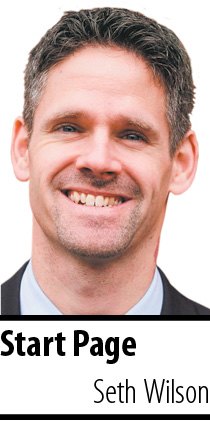 For a long time, I’ve wanted a legal pad app for my iPad that could reliably turn my handwriting into text. The iPad and Apple Pencil should do this well, but there was too much friction in getting the text to be recognized and usable. That’s all changed with the latest iPad OS update. Apple gives users Scribble — the ability to hand-write in any field on the iPad and the iPad will turn handwriting into text, almost instantly. This is a serious tool.
For a long time, I’ve wanted a legal pad app for my iPad that could reliably turn my handwriting into text. The iPad and Apple Pencil should do this well, but there was too much friction in getting the text to be recognized and usable. That’s all changed with the latest iPad OS update. Apple gives users Scribble — the ability to hand-write in any field on the iPad and the iPad will turn handwriting into text, almost instantly. This is a serious tool.
Want to search the web? Open Safari and write in the search bar. Want to hand-write a text message? Now you can. Annotate a PDF and have the text appear in a comment that you can copy and paste into a summary. Like to write out your to-do list? Now you can, except you can now have both a written and text-based list. Even if your handwriting is not the best, it will still be recognized and converted. Coupled with Siri dictation, Scribble with the Apple Pencil is a powerful way to enter text on your iPad.
Editing the converted text works as you’d expect: scratch through a word to delete. Draw a vertical line between two words to separate them or close them up. Circle a word or phrase to select it for copying, etc. If you use Apple Notes, you can even copy and paste your handwriting and move it around the note. Other apps can include this functionality, and it will be interesting to see how developers take advantage of this tool.
Drafts (https://getdrafts.com) is probably my favorite app for both iPad and iPhone to capture and act on text. The Scribble functionality makes it even more useful. Part of the challenge with getting work done is removing barriers to entry. The ability to write on the screen of your iPad into the Drafts application allows you to get real work done when you just don’t want to type any more.
With Drafts, you can write almost anywhere on the screen and the text will appear at the cursor location on the screen. This type of context switching (e.g., from typing to handwriting) engages different parts of your brain. Handwriting your notes and having them appear as text allows you to easily rearrange your formerly handwritten notes. When I’m preparing for a summary judgment argument, I typically outline my argument on a legal pad with a pen. Many times, I draw arrows or numbers next to points that I want to make in a particular order. Or, I retype the handwritten notes so I have something easy to read for my presentation. Now, using the iPad and Apple Pencil, I can write out the argument and rearrange it however I’d like, combining the best of both worlds and making a more compelling argument.
Widgets
Widgets are improved in this version of the iPad’s operating system. Think of them as an outline to your outline, for apps. Instead of needing to open an application on your iPad, you can get the most relevant information from the application in a widget. So, instead of opening the full Calendar app, have a widget show you just the next couple of appointments, or the Photos app show you your favorite photos/memories. To add a widget, go to Settings, then Home Screen and Dock. You can choose to keep the “Today View” on your home screen when the iPad is in landscape mode (e.g., turned on its side). If you are in portrait mode, you can reveal the Today View by swiping to the right.
To access the widgets, scroll the list of widgets up until you see the Edit button. When you see the icons start “wiggling,” look in the upper left corner and click the + sign. There you will be presented with the options. You can drag and drop the widgets to whatever order you’d like. When you are done, click, uh, done.
Some of the best widget options are the Battery, Calendar and Photos. It’s nice to see your photos during the day. It’s also helpful to have this information available at glance. You can keep your next appointments in view (especially helpful in COVID times) and keep a list of reminders.
Search
IPad OS has improved search and is probably the fastest way to navigate the device. Activate the search bar and type what you want — either a question or the name of an application. Arrow down to the app you want to launch and press enter. It can even search files and open them quickly. It’s no secret that it’s easier to search for something than tap for it. Overall, the new update for iPad is great for lawyers and is fun to use.•
• Seth R. Wilson is an attorney with Adler Attorneys in Noblesville. In addition to practicing law, he helps manage the day-to-day technology operations of the firm. He writes about legal technology at sethrwilson.com and is a frequent speaker on the subject. Opinions expressed are those of the author.
Please enable JavaScript to view this content.
